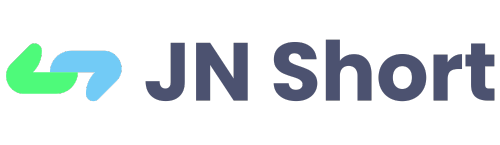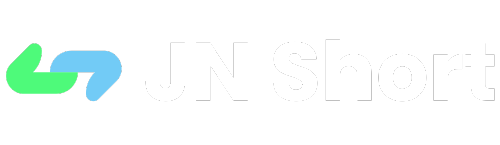Step 1: Access the Login Panel and enter your credentials to sign in to your account.
Step 2: Access the QR Codes Section
After logging in, navigate to the QR codes section by clicking on "QR Codes" in the left sidebar of your dashboard.
Step 3: Create a New QR Code
In the QR codes section, click on the "Create QR" button to start the process.
Step 4: Set QR Code Details
Start by giving your QR code a name for easy identification. Next, enter the domain you wish to use for the QR code redirect. This domain will be utilized when someone scans the QR code.
Step 5: Personalize The QR Code (Optional)
You can personalize the QR code with different colors, ensuring it aligns with your branding and aesthetic preferences.
Step 5.1: Read the blog about Customizable and Dynamic QR Codes for Marketing Success (Optional)
You can also read the blog about How To Create Customizable and Dynamic QR Codes for Marketing Success.
Step 6: Include Contact Information (Optional)
If you want to provide contact details, such as a phone number or email address, you can easily add them to the QR code. This feature is especially useful for businesses looking to simplify communication with their customers.
Step 7: Attach Files (Optional)
You can attach a file (up to 2MB) to the QR code, making it an effective tool for sharing documents or media.
Step 8: Customize Further (Optional)
Feel free to explore other customization options available on our platform, such as error correction levels, QR code size, and border settings. Tailor your QR code to suit your specific needs and preferences.
Step 9: Generate Your QR Code
After configuring all the necessary options, click the "Generate QR" button. Your customized QR code will be created instantly.